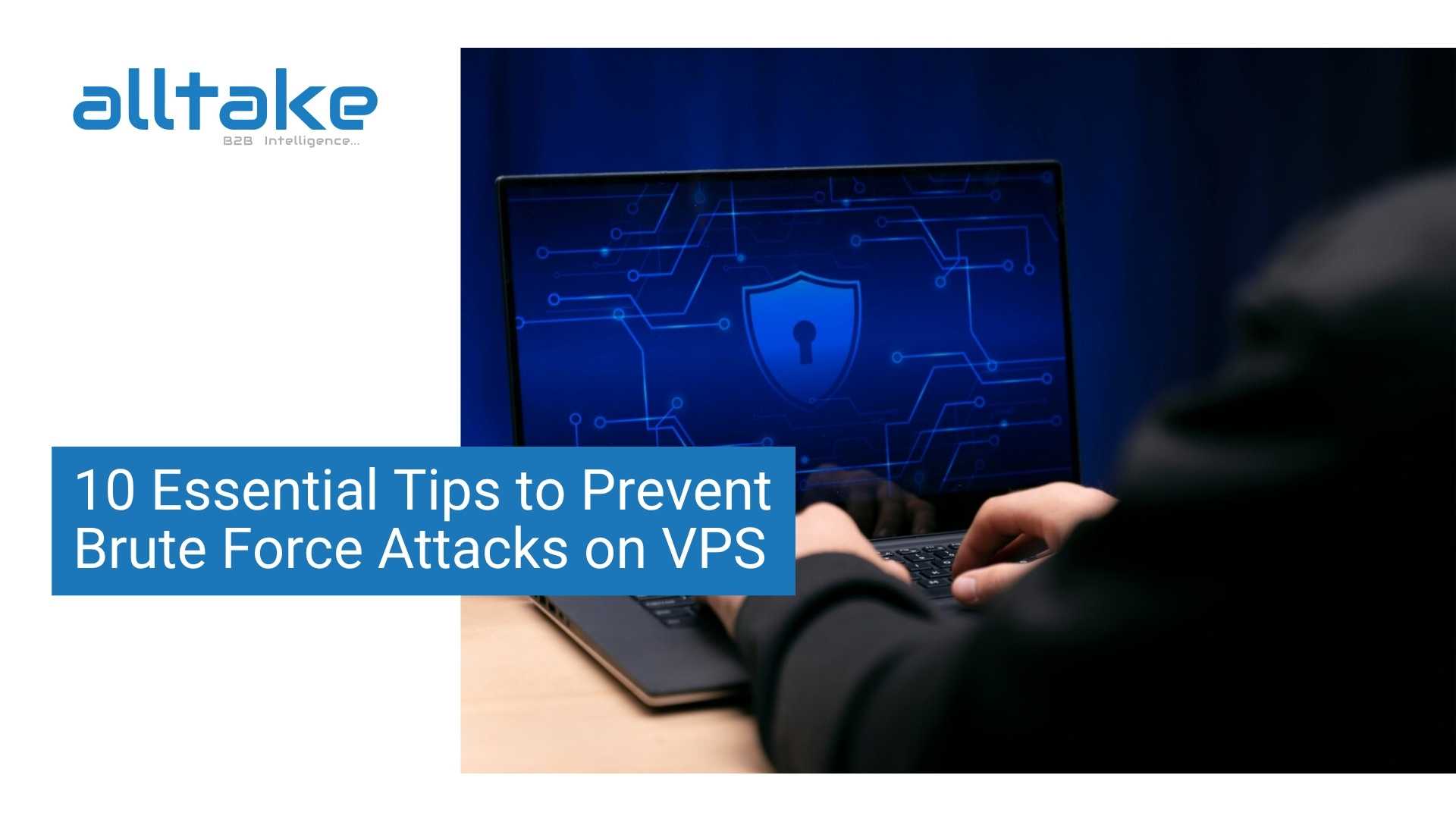
By Swastika Singha Published on : Apr 1, 2025
AI’s Crucial Role in Modern Marketing
Let’s face it—marketing without AI these days is like showing up to a hackathon with a typewriter. The digital world is changing at warp speed, and AI is the co-pilot every CMO and CEO must have to navigate. Forget relying on gut feel; AI runs numbers, interprets trends, and weaves marketing magic in a flash of time before you can say "big data."
If you're not tapping into AI, you're not just playing catch-up—you're off the grid.
AI doesn't only accelerate marketing; it makes it intelligent. Imagine the ultimate strategist, laboring behind the scenes around the clock, breaking down petabytes of data and tweaking each interaction to perfection. It's not about replacing genius; it's about turbo-charging it.
From predictive insights to real-time decisions, AI isn't a tool—it's the secret weapon that can turn good marketing into great marketing.And in the hyper-competitive landscape of today, that edge can be the game-changer.
Today's consumers demand hyper-personalized, lightning-speed experiences. They're not holding their breath for brands to sort it out—they want brands to already have it sorted. Meet AI, the digital mystic that reads consumer behavior like a chess champion reads an opponent's next move.
Here's how AI is transforming marketing into something smarter, sharper, and straight-up futuristic:
1. Personalization: How does Netflix manage to always show you exactly what you're craving? That's AI-driven personalization at its finest. AI grabs customer data, processes it quicker than the latest Wall Street algorithm, and serves up marketing that seems ridiculously intuitive. If you're still blasting generic email campaigns, it's time to change your tactics.
2. Chatbots: Those were the days of soul-sucking hold music. Chatbots powered by AI offer real-time, intelligent customer support that never tires, gets cranky, or takes coffee breaks. Whether it is answering questions, making product recommendations, or just being a digital shoulder to cry on, AI is the ultimate customer service MVP.
3. Predictive Analytics: AI doesn't merely report what's occurring—it predicts what will occur. By examining past data, AI makes predictions about trends, maximizes ad budgets, and keeps you two steps ahead of the competition. Who needs a crystal ball when you have machine learning?
4. AI-Generated Content: AI systems such as GPT and Jasper are capable of creating blog posts, social media posts, and even ad copy that are almost indistinguishable from human authors This is making content creation faster without losing quality.
5. Programmatic Advertising: Ad budgets are wasted when targeting is off. AI eliminates this problem by automating ad placements in real time, ensuring your marketing dollars are spent on the right audience at the right moment. Less guesswork, more ROI.
AI isn’t just a shiny new tool; it’s the foundation of a marketing strategy that thinks. Here’s how to wield it wisely:
- Choose AI Wisely-Just because it’s AI doesn’t mean it’s good AI. CEOs and CMOs must invest in tools that align with their specific business needs, whether that’s customer insights, automation, or hyper-targeted advertising.
- Ethical AI- With great data power comes great responsibility. AI-driven marketing must respect privacy laws (hello, GDPR and CCPA), avoid bias, and be transparent. Trust is everything—misuse AI, and consumers will notice (and not in a good way).
- Balance AI with Human Creativity - AI is an enhancer, not a replacement. Let the algorithms handle the grunt work while your creative team does what humans do best—tell compelling stories that connect on an emotional level.
For the C-suite, AI in marketing is less about if and more about how fast you can integrate it. Here’s why it’s a game-changer:
• Competitive Edge: Companies using AI smartly don’t just keep up; they set the pace. AI-driven strategies provide real-time insights, enabling brands to pivot instantly and outperform traditional marketing methods.
• Cost Efficiency: Automation reduces overhead while increasing effectiveness—less spending, better results. AI optimizes budget allocation, ensuring every dollar spent delivers maximum impact, from targeted ads to personalized customer experiences.
• Scalability: AI-powered marketing grows with your business without exponentially increasing costs. As your audience expands, AI refines segmentation, ensuring messaging stays relevant and impactful without requiring additional manpower.
• Innovation: AI-powered insights lead to fresh ideas, improved strategies, and entirely new ways to engage customers. Whether it’s dynamic content creation, predictive analytics, or hyper-personalized campaigns, AI fuels the kind of innovation that keeps brands ahead of the curve.
• Speed & Agility: In the digital age, agility is key. AI enables real-time adjustments to campaigns, ensuring that marketing efforts remain aligned with shifting consumer behaviors and market trends.
• Customer Experience Mastery: AI helps brands anticipate needs before customers even voice them. From AI-driven chatbots to personalized recommendations, seamless experiences translate to higher engagement and brand loyalty.
Marketing is evolving, and AI is the architect of its next chapter. The question isn’t whether AI will change marketing—it already has. The real question is whether your brand is leveraging it to its full potential. CEOs and CMOs, it’s time to embrace AI not as a tool, but as an indispensable strategist in your marketing war room.
AI isn’t just an upgrade; it’s a paradigm shift. Brands that master AI will own the future, while those that hesitate risk obsolescence. This isn’t about man versus machine—it’s about synergy. AI amplifies human intuition, turning data into actionable insights and strategies into results. The future belongs to brands that blend AI’s analytical genius with human creativity. Get on board or get left behind—because marketing just got a whole lot smarter.
">
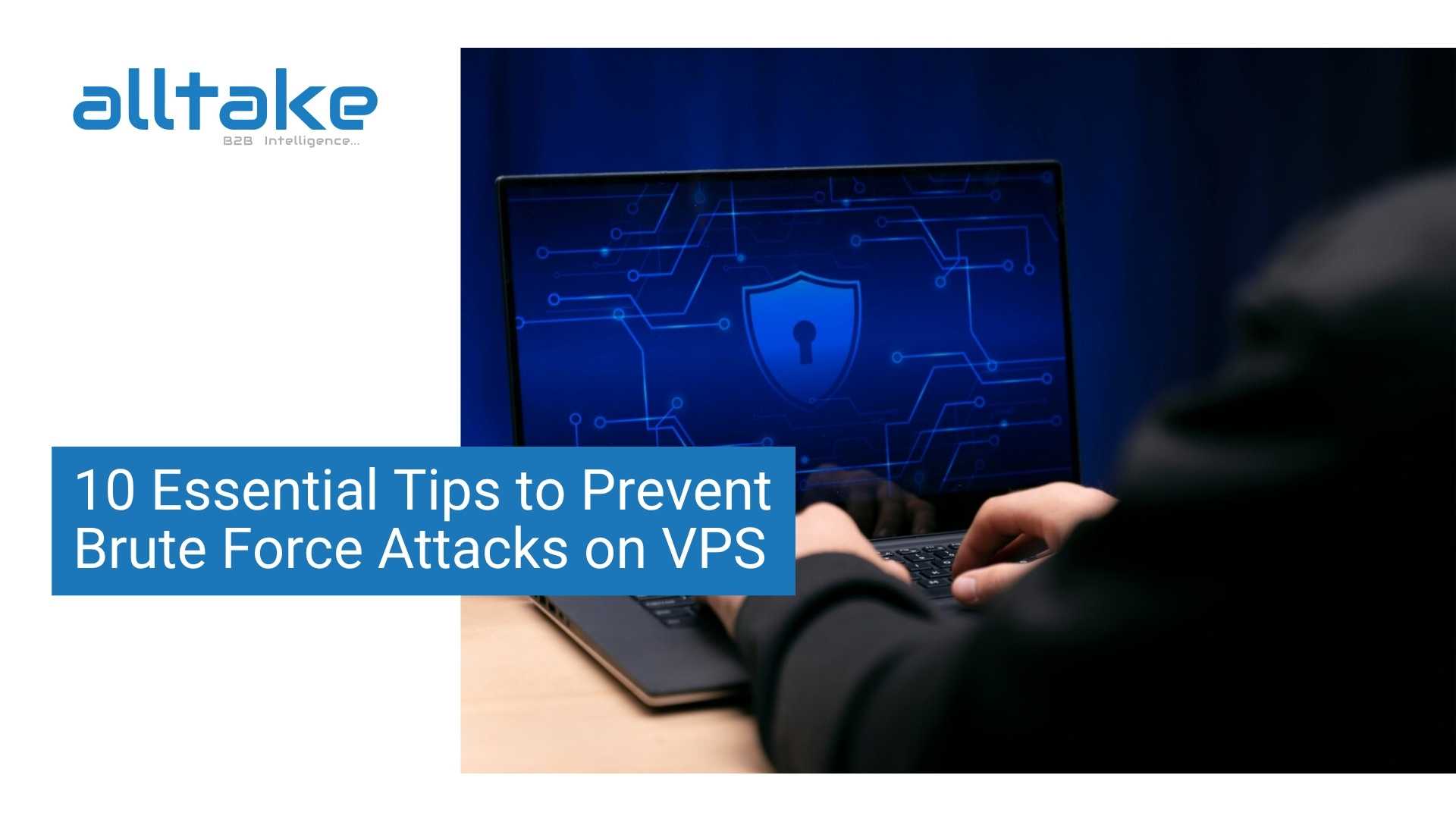
AI’s Crucial Role in Modern Marketing
Let’s face it—marketing without AI these days is like showing up to a hackathon with a typewriter. The digital world is changing at warp speed, and AI is the co-pilot every CMO and CEO must have to navigate. Forget relying on gut feel; AI runs numbers, interprets trends, and weaves marketing magic in a flash of time before you can say "big data."
If you're not tapping into AI, you're not just playing catch-up—you're off the grid.
AI doesn't only accelerate marketing; it makes it intelligent. Imagine the ultimate strategist, laboring behind the scenes around the clock, breaking down petabytes of data and tweaking each interaction to perfection. It's not about replacing genius; it's about turbo-charging it.
From predictive insights to real-time decisions, AI isn't a tool—it's the secret weapon that can turn good marketing into great marketing.And in the hyper-competitive landscape of today, that edge can be the game-changer.
Today's consumers demand hyper-personalized, lightning-speed experiences. They're not holding their breath for brands to sort it out—they want brands to already have it sorted. Meet AI, the digital mystic that reads consumer behavior like a chess champion reads an opponent's next move.
Here's how AI is transforming marketing into something smarter, sharper, and straight-up futuristic:
1. Personalization: How does Netflix manage to always show you exactly what you're craving? That's AI-driven personalization at its finest. AI grabs customer data, processes it quicker than the latest Wall Street algorithm, and serves up marketing that seems ridiculously intuitive. If you're still blasting generic email campaigns, it's time to change your tactics.
2. Chatbots: Those were the days of soul-sucking hold music. Chatbots powered by AI offer real-time, intelligent customer support that never tires, gets cranky, or takes coffee breaks. Whether it is answering questions, making product recommendations, or just being a digital shoulder to cry on, AI is the ultimate customer service MVP.
3. Predictive Analytics: AI doesn't merely report what's occurring—it predicts what will occur. By examining past data, AI makes predictions about trends, maximizes ad budgets, and keeps you two steps ahead of the competition. Who needs a crystal ball when you have machine learning?
4. AI-Generated Content: AI systems such as GPT and Jasper are capable of creating blog posts, social media posts, and even ad copy that are almost indistinguishable from human authors This is making content creation faster without losing quality.
5. Programmatic Advertising: Ad budgets are wasted when targeting is off. AI eliminates this problem by automating ad placements in real time, ensuring your marketing dollars are spent on the right audience at the right moment. Less guesswork, more ROI.
AI isn’t just a shiny new tool; it’s the foundation of a marketing strategy that thinks. Here’s how to wield it wisely:
- Choose AI Wisely-Just because it’s AI doesn’t mean it’s good AI. CEOs and CMOs must invest in tools that align with their specific business needs, whether that’s customer insights, automation, or hyper-targeted advertising.
- Ethical AI- With great data power comes great responsibility. AI-driven marketing must respect privacy laws (hello, GDPR and CCPA), avoid bias, and be transparent. Trust is everything—misuse AI, and consumers will notice (and not in a good way).
- Balance AI with Human Creativity - AI is an enhancer, not a replacement. Let the algorithms handle the grunt work while your creative team does what humans do best—tell compelling stories that connect on an emotional level.
For the C-suite, AI in marketing is less about if and more about how fast you can integrate it. Here’s why it’s a game-changer:
• Competitive Edge: Companies using AI smartly don’t just keep up; they set the pace. AI-driven strategies provide real-time insights, enabling brands to pivot instantly and outperform traditional marketing methods.
• Cost Efficiency: Automation reduces overhead while increasing effectiveness—less spending, better results. AI optimizes budget allocation, ensuring every dollar spent delivers maximum impact, from targeted ads to personalized customer experiences.
• Scalability: AI-powered marketing grows with your business without exponentially increasing costs. As your audience expands, AI refines segmentation, ensuring messaging stays relevant and impactful without requiring additional manpower.
• Innovation: AI-powered insights lead to fresh ideas, improved strategies, and entirely new ways to engage customers. Whether it’s dynamic content creation, predictive analytics, or hyper-personalized campaigns, AI fuels the kind of innovation that keeps brands ahead of the curve.
• Speed & Agility: In the digital age, agility is key. AI enables real-time adjustments to campaigns, ensuring that marketing efforts remain aligned with shifting consumer behaviors and market trends.
• Customer Experience Mastery: AI helps brands anticipate needs before customers even voice them. From AI-driven chatbots to personalized recommendations, seamless experiences translate to higher engagement and brand loyalty.
Marketing is evolving, and AI is the architect of its next chapter. The question isn’t whether AI will change marketing—it already has. The real question is whether your brand is leveraging it to its full potential. CEOs and CMOs, it’s time to embrace AI not as a tool, but as an indispensable strategist in your marketing war room.
AI isn’t just an upgrade; it’s a paradigm shift. Brands that master AI will own the future, while those that hesitate risk obsolescence. This isn’t about man versus machine—it’s about synergy. AI amplifies human intuition, turning data into actionable insights and strategies into results. The future belongs to brands that blend AI’s analytical genius with human creativity. Get on board or get left behind—because marketing just got a whole lot smarter.
">